Everything I Know About Launching iOS AR Quick Look From The Web
TL;DR: There's an amazing feature called AR Quick Look on iOS that allows you to preview 3D models. There's a bunch of info on how to do this from inside native apps but not a lot of specifics (outside of WWDC talks) on how to use this feature from inside HTML/JavaScript. This page is an attempt to remedy that! There's a lot of info here, so here's a table of contents to get you started:
👋🏼
Did you know you can launch 3D models from a web page? There's a helpful web component called <model-viewer> that will handle this for you. It'll look something like this:
<model-viewer>
... & the source code looks like this:
<model-viewer
src="/assets/3D-models/logo.glb"
ios-src="/assets/3D-models/logo-3m-scaled.usdz"
ar auto-rotate camera-controls background-color="#2EAFAC">
</model-viewer>On Android devices this enables an AR feature called Scene Viewer:
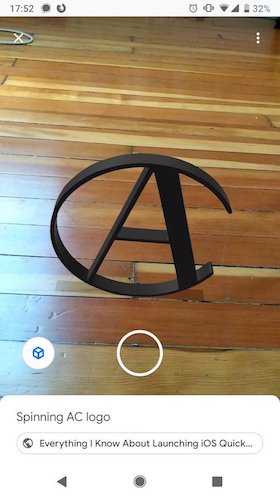
& on iOS it launches a feature called AR Quick Look:

Okay, that's cool! How does it work? Well under the hood this web component — <model-viewer> — is using browser-specific attributes to launch proprietary AR features (translation: this will only work in specific browsers & is not standard HTML!) On iOS devices it's using iOS Quick Look & on Android it's using Android's AR Scene Viewer. While Google documents exactly how Scene Viewer should be launched from HTML, Apple's HTML Quick Look documentation is super sparse.
Apple's Documentation on launching Quick Look from the Web
It's not easily searchable on their documentation website & all I could find officially documenting it is:
- Three minutes (16:30 — 19:50) in a WWDC talk from 2018 — Integrating Apps and Content with AR Quick Look
- Four slides in the accompanying PDF deck (21 through 25, if you're curious)
- A few minutes in a follow up WWDC talk from 2019 — Advances in AR Quick Look
- In the accompanying PDF deck we have 38 slides (126 - 164).
- This section in an article on 'Previewing a Model with AR Quick Look'
- This post from the WebKit engineering blog from 2018
... and that's it! There's a wealth. of. information. on the app-based way to launch Quick Look, but surprisingly little on how to launch it from the web. This post exists because I've learned a bunch about launching iOS Quick Look from the browser while using it at work & I want to save others time!
Everything I know
The Image Tag Is Required
One thing they don't note in PDF's is that the image tag is required. You can't just make a link with href="eg.usdz" & rel=ar — it needs to have a direct child that's an image (e.g. an img or picture tag). That is, in HTML, you need this structure:
<a href="example.usdz" rel="ar">
<img href="eg.jpg>" />
</a>
<!-- or -->
<a rel="ar" href="example.usdz">
<picture>
<source srcset="wide-eg.png"
media="(min-width: 600px)">
<img src="eg.png">
</picture>
</a>The Image Tag Must Be The First Child
I ran a little test & as of 2019-10-02, on iOS 13, it appears that it's a strict requirement for the img tag to be the first nested child of the rel=ar link element. If it's the second element, or even nested in the first child element, Safari fails to recognize it as an AR Quick Look element & instead will link to the USDZ directly. You can see this because the special Quick Look box icon doesn't appear in the top right of any elements after the first:
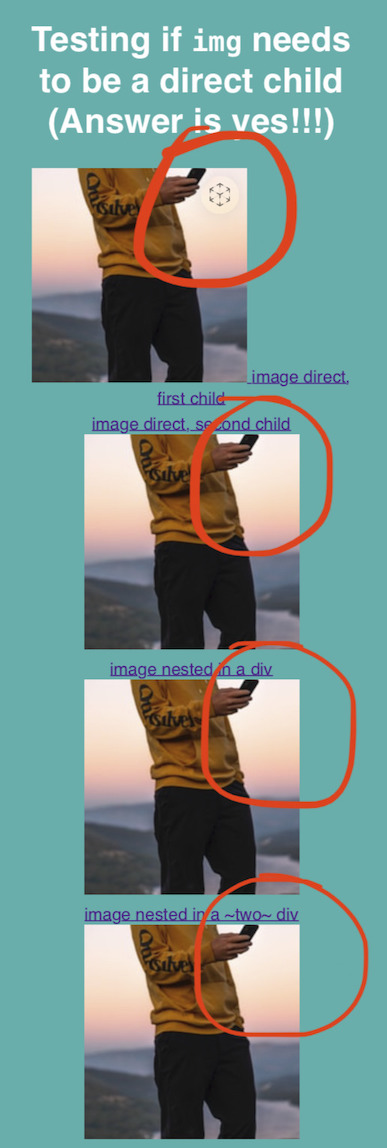
rel=ar element be an imgWhat if you don't want to use a preview image? You can actually get away with something like this:
<a href="example.usdz" rel="ar">
<img /> <!-- remember, this has to be first! -->
<!-- Put whatever else you want in here -->
</a>If you're on iOS 13 right now try hitting this piece of text & you should see AR Quick Look pop up with the model from the beginning of the post! That link actually has an
img with no src embedded into it, following the markup above.
You can link to Data URI's & blobs as well
As of 2019 you can now use data URI's or blobs instead of linking to the .usdz directly.
<a rel=ar href="data:model/vnd.usdz+zip;base64, <base64 encoded string>" >
download="example.usdz">
<img src="eg.jpg">
</a>
<!-- or, Reality file: -->
<a rel="ar" href="data:model/vnd.usdz+zip;base64,<base64 encoded string>"
download=“example.usdz”>
<img src=“eg.jpg”>
</a>
<a rel="ar" href="blob:<generated URL string>" download=“asset.usdz”>
<img src=“asset-thumbnail.jpg”>
</a>
Controlling scale of the models
As of Safari 12.2 you can force true scale of models by disabling scaling:
<!--
For allowsContentScaling:
0 = off
1 = on
-->
https://developer.apple.com/arkit/gallery/toy_biplane.usdz#allowsContentScaling=0If you do this you'll get a Quick Look scene where the object immediately
bounces back to 100% to show that it cannot be re-sized:
While you can launch Quick Look from a browser that's not Safari, as of 2019-10-02 this won't be respected in other browsers.
Setting the Share Link
In Quick Look you get a 'Share' icon:
![]()
By default this will share a link to the model itself:
<a href="http://cwervo.com/assets/3D-models/logo-3m-scaled.usdz" rel="ar">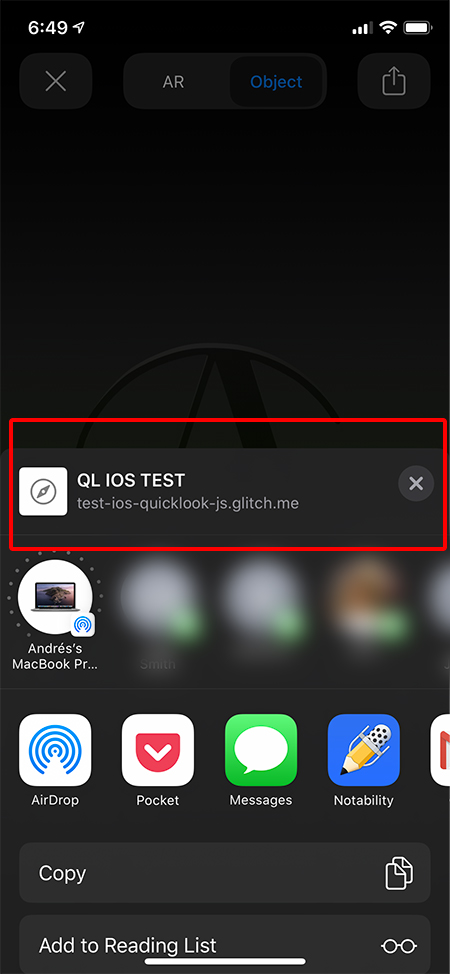
But if you add #canonicalWebPageURL=http://example.com to the end of that you
can send people to a more useful URL. In the example below I've set #canonicalWebPageURL=http://cwervo.com:
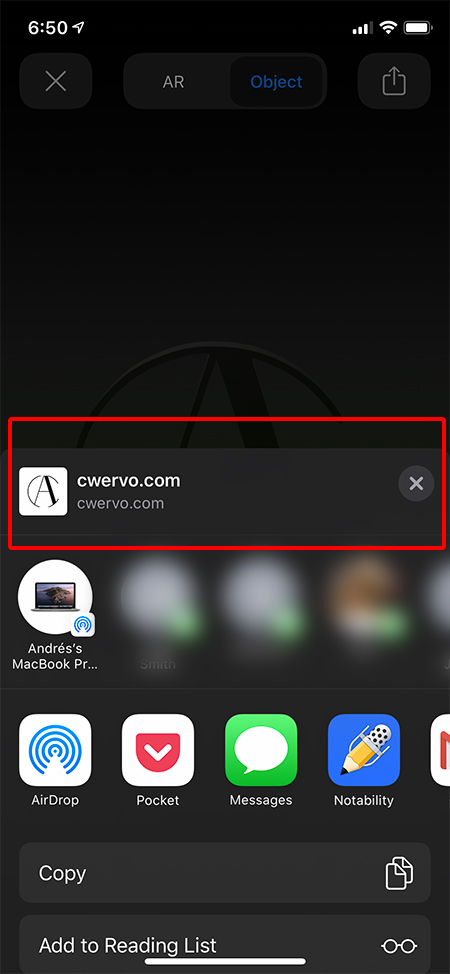
If you'd like to set both the scaling option & the canonical share URL you can use:
#allowsContentScaling=0&canonicalWebPageURL=https://example.comAs with allowsContentScaling, the canonicalWebPageURL
fragment only seems to work in Safari as of 2019-10-02.
You need to have the right MIME type
Before iOS 12.2 the MIME type for USDZ's was model/vnd.pixar.usdmodel/usdmodel/vnd.usdz+zip for USDZ's & model/vnd.reality
# If you're using Apache, this is how you'd add the MIME types for:
# USDZ files for iOS AR Quicklook:
AddType model/vnd.usdz+zip .usdz
# Reality files
AddType model/vnd.reality .realityiOS AR Quick Look & JavaScript
Detecting Web AR Quick Look Support
The Feature Detection section in Webkit's "Viewing Augmented Reality Assets in Safari for iOS" post shows us how to detect if ar is a valid attribute in the browser we're in:
const a = document.createElement("a");
if (a.relList.supports("ar")) {
// AR is available.
}If you want to test if your device can run iOS' AR Quick Look feature I made a website that will tell you! All it does is run the above snippet of Javascript & then print Yes/No.
Launching without a preview image using JavaScript
On my Test iOS Quick Look page I have a function called launchIOSQuick LookAR that's the minimum JavaScript you need to launch iOS AR Quick Look
// `usdzSrc` is expected to be a string path to a `.usdz` file
function launchIOSQuick LookAR(usdzSrc) {
const anchor = document.createElement('a');
anchor.setAttribute('rel', 'ar');
anchor.appendChild(document.createElement('img'));
anchor.setAttribute('href', usdzSrc);
anchor.click();
}openIOSARQuick Look in <model-viewer>Yep! There's no API for it — all we can do for now is create offscreen HTML elements replicating the structure iOS expects & programmatically click.
OS Differences
iOS 12
- Works in Safari & PWA's (e.g. pages saved to the Home Screen from Safari)
- Doesn't work in in-app browsers
iOS 13
- Works in all of the above
- Now works in in-app browsers! 🎉
- Big exception: as of 2019-10-02 this still doesn't work in Facebook's in-app web browser. It looks like they're not using the standard in-app browser & using their own WKWebView ¯_(ツ)_/¯
Did I miss anything?
I'm posting this because I'd like there to be a single reference for all this information — if I missed anything, feel free to email me at [email protected] & I'll add it here!
Acknowledgments
Thanks to Chris Joel, Jordan Santell, & Josh Carpenter for chatting with me about USDZ's on the web & reviewing the first couple drafts of this post!
◼️ October 2, 2019 @cwervo